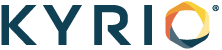Overview
At Kyrio, we intently listen to feedback from each and every customer. Based on perspectives shared by our customers, Kyrio has developed a Device Roadmap tool to help customers consolidate, communicate, and manage their device submission roadmap.
- The device roadmap is an optional tool that has been added to PST user accounts but is not required for participation in any of our Kyrio testing programs.
- Use of the Roadmap tool will help consolidate and clarify communications between you and the Kyrio team for all your Kyrio Testing project goals.
- The Kyrio team will periodically check your roadmap to assist in planning and communication of various projects. Additionally, the Kyrio team will receive updates when you make changes to existing Device Roadmap projects, so you do not need to duplicate your updates in an email.
- If changes are urgent in nature, we still highly recommend communicating these to Kyrio via email and using the Device Roadmap as a secondary method of tracking such information.
Instructions
You can access your personal Device Roadmap from the “Device Roadmap” tab on the left of your PST homepage. Projects can be added to the Device Roadmap by filling in any field of the blank Roadmap row and saving the changes. There will always be a blank row of fields at the bottom of your Roadmap list for new projects to be quickly added.
There are two types of fields for the Device Roadmap:
- Freeform Fields
- Drop-down Menu
Most of the fields are freeform for text input while some fields are drop-down option menus. Below are more details about how the different fields may be used.
Please note that the Device Roadmap is designed with flexibility and simplicity in mind, so there are absolutely no “Required” fields in the Roadmap. The only requirement is that at least one field must be filled in for a product to be saved in its own Device Roadmap line.
- “Priority” – The priority drop-down menu can be used to assign a priority across your various device submissions. Please note that the priority assigned in a Device Roadmap will not necessarily determine Kyrio’s testing priority but rather to assist you with communicating the urgency of your needs.
- “Model #,” “Hardware Revision,” “Software Revision,” and “Device Type” – These four fields are freeform for you to include model, HW, or SW information in your projects to use for identification.
- “Program Submitting For” and “Submission Type” – These fields are useful for identifying which Kyrio program your device is participating in (Certification, wireless, or retail testing, for example), and what stage it is in (“new” device or a revision to a previous device).
- “More Submission Info,” “ETA to Kyrio,” and “Notes” – these three fields are freeform text to include additional details about your devices. Consider the details that you may want to closely track and/or make Kyrio aware of. For example, ETA to Kyrio can be as specific as a date (“April 4th”) or a general submission time period (“CW135” or “Third Quarter 2021”).
- “SOW Status,” “PST Status,” and “Kyrio/CableLabs Product ID” – these are fields that can be used to communicate status of a device submission between you and the Kyrio team. Please note that a PST application must be created for a submission before the Kyrio/CableLabs Product ID drop down menu has the submission ID option available. The application does not need to be completed or submitted, but the name must be confirmed in the “product details” of the application by the application owner.
- “Checked In” – this is the only Device Roadmap field controlled internally by Kyrio rather than by you directly. This field will show a check box when the device in that roadmap row has completed the appropriate Kyrio check-in process for its testing submission type. This field is dependent on the “Kyrio/CableLabs Product ID” being tied to your submission.
Once a submission is completed and you no longer wish to view it on your Roadmap, you can delete the line item by selecting the checkbox on the far left-hand side (under the red X) and saving the change to delete the entire row.
Thank you for using the new PST Device Roadmap feature. Please share your feedback or enhancement ideas with your PM or with the team at PMO@kyrio.com.